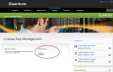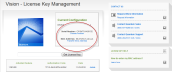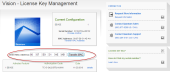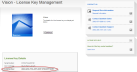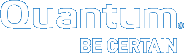Migrate Vision to a Different Server
To perform a Vision software migration from one server to another, do the following:
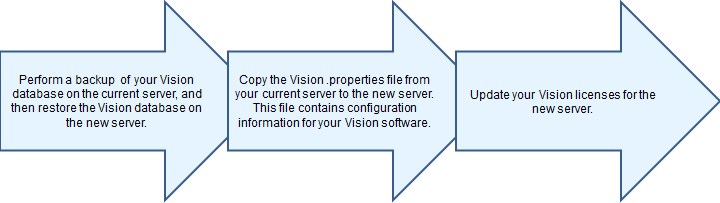
Important
When migrating Vision from one server to another, you must install the same version of Vision on the new server.
- Install the Vision software on the new server.
- Back up the Vision database on the current server. See Back Up Your Vision Database.
- Copy the Vision .properties file from the current server to the new server.
 Windows operating systems
Windows operating systemsCopy and paste to and from this directory: C:\Program Files (x86)\Quantum Vision\config\vision.properties.
 Linux operating systems
Linux operating systemsCopy and paste to and from this directory: /opt/quantum-vision/config/vision.properties.
- Restore the Vision database on the new server. See Restore Your Vision Database.
- Open a Web browser on a computer with Internet access, and navigate to http://www.quantum.com/licensekeys to display the License Key Management page.
Figure 1: License Key Management Page
- In the Serial Number field, enter your Vision software serial number and click Submit to display your current license configuration.
Figure 2: License Key Management Page - Current Configuration
- Click on the Transfer MAC Address link to display the Enter MAC Address field.
Figure 3: License Key Management Page - Enter MAC Address Field
- In the Enter MAC Address field, enter the MAC address of the new server. See Add a New Vision License for information about locating a server's MAC address.
- Click Transfer MAC to display the License Key Details box.
Figure 4: License Key Management Page - License Key Details Box
- Enter the new license key in the Vision License Configuration dialog box. See Add a New Vision License.
- Repeat steps 1-6 for all current licenses.